Hello everyone today im going to show you how to create objects , goto objects, delete objects , Getting nearest object and edit object..etc! so lets get started
1st step : type /pobhelp for GamerX Player Object Help you can see in the picture as it explains everything and there is total 5 pages and for more information read pic
1

2

3

4

5

2nd step : In this step we will learn how to create objects and for creating objects we will use /createplayerobject <object ID> [Optional istance] command to create object and we also can use shortcut cmd for that /cpo <object ID> <Distance> and I have created this wall object using /cpo 19450 and for more information read pic
istance] command to create object and we also can use shortcut cmd for that /cpo <object ID> <Distance> and I have created this wall object using /cpo 19450 and for more information read pic
1

2

3rd step : now we will learn how to edit objects like we want and for editing objects we will use (/editplayerobject <object ID> or we can use shortcut /epo <object ID>) or we can use
(/editplayerobject2 [Allows a player to edit a player object using the SA-MP 0.3e feature]
/epo2 [Allows a player to edit a player object using the SA-MP 0.3e feature]
) and for more information read pic
1

2 after that now we will edit object on ( X , Y , Z ) axiz and after you done with editing then press that disk button for saving it and most important thing is that ( + is for position and other button is for rotation ) and for more information read pic

4th step: now we are going to learn Goto Player Object and for that we will use (/gotoplayerobject <PlayerObjectNumber> or simply we can use shortcut /gpo <PlayerObjectNumber> and for more information read pic

5th step: in this step we will learn how to teleport to last object that we created and for that we will use ( /gotolastplayerobject or we can use the shortcut cmd /glpo)


6th step: now we will learn how to delete only 1 object to all and for that we will use (/deleteplayerobject <object ID> or we can use /dpo <object ID> )

7th step: now we will learn how to delete all Object that we created and for that we will use (/deleteallplayerobjects or we can use shortcut /dapo )

8th step: now we will learn how to delete our last object that we created and for that we will use ( /dlpo [Allows a player to delete their last created player object number (if previously created)]
/deletelastplayerobject [Allows a player to delete their last created player object number (if previously created)]
)


9th step: now we will learn how to get our nearest object ID and for that we will use ( /npo [Allows a player to find the closest player object to them that they created]
/nearestplayerobject [Allows a player to find the closest player object to them that they created]
/clpo [Allows a player to find the closest player object to them that they created]
/closestplayerobject [Allows a player to find the closest player object to them that they created]
)


10th step: now we will learn how to view our total objects that we created and for that we will use (/tpo [Allows a player to view their total player object count]
/totalplayerobjects [Allows a player to view their total player object count]
)

11th step: now we will learn how to select objects for editing and for that we will use ( /spo [Allows a player to select a player object for editing]
/selectplayerobject [Allows a player to select a player object for editing]
)

12th step:now we will learn how to undelete our last objects that we deleted and for that we will use ( /udpo [Allows a player to restore their last deleted player object]
/undeleteplayerobject [Allows a player to restore their last deleted player object]
/undodeleteplayerobject [Allows a player to restore their last deleted player object]
)

13th step: now we will learn how to position of object in front and for that we will use ( /ppo [Allows a player to position one of their player objects in front of themself at the specified distance]
/positionplayerobject [Allows a player to position one of their player objects in front of themself at the specified distance]
)
1

2

3

14th step: now we will learn how to save player object file and for that we will use ( /sapo [Allows a player to save a player object set to the filename specified]
/spos [Allows a player to save a player object set to the filename specified]
/saveplayerobjectset [Allows a player to save a player object set to the filename specified]
)



15th step: now we will learn how to load player object file and for that we will use ( /lpos [Allows a player to load a player object set that has previously been saved]
/loadplayerobjectset [Allows a player to load a player object set that has previously been saved]
)


16th step: now we will learn how to load player objects which are created by other player in our existing objects and for that we will use ( /lpo [Allows a player to load the player objects created by another player (they are added to any exising player objects)]
/loadplayerobjects [Allows a player to load the player objects created by another player (they are added to any exising player objects)]
)

17th step: now we will learn how to see other player objects and for that we will use ( /rpo [Allows a player to delete all of their player objects and load another players objects]
/refreshplayerobjects [Allows a player to delete all of their player objects and load another players objects]
)

18th step: now we will learn how to duplicate a object that we created before and for that we will use ( /dupo [Allows a player to duplicate one of their player objects at the specified X, Y and Z offsets]
/duplicateplayerobject [Allows a player to duplicate one of their player objects at the specified X, Y and Z offsets]
)


19th step: now we will learn how to view our last object ID/Name that we created and for that we will use ( /lapo [Allows a player to view their last created object number and id (if previously created)]
/lastplayerobject [Allows a player to view their last created object number and id (if previously created)]
)

20th step: now we will learn how to select streamed objects and it will show there detail and for that we will use ( /selectobject2 [Allows a player to enter selection mode where they can click on objects or view their details]
/so2 [Allows a player to enter selection mode where they can click on objects or view their details]
)


21st step: now we will learn how to set(RX, RY, RZ) value for only one object and for that we will use ( /sporx [Allows a player to set the RX value for one of their player objects]
/setplayerobjectrotationx [Allows a player to set the RX value for one of their player objects]
/spory [Allows a player to set the RY value for one of their player objects]
/setplayerobjectrotationy [Allows a player to set the RY value for one of their player objects]
/sporz [Allows a player to set the RZ value for one of their player objects]
/setplayerobjectrotationz [Allows a player to set the RZ value for one of their player objects]
)



22nd step: now we will learn how to move only our one object on (X,Y,Z) plane and for that we will use ( /spoox [Allows a player to move one of their player objects in the X plane]
/setplayerobjectoffsetx [Allows a player to move one of their player objects in the X plane]
/spooy [Allows a player to move one of their player objects in the Y plane]
/setplayerobjectoffsety [Allows a player to move one of their player objects in the Y plane]
/spooz [Allows a player to move one of their player objects in the Z plane]
/setplayerobjectoffsetz [Allows a player to move one of their player objects in the Z plane]
)



23rd step: now we will learn how to move all our object set to ( X ,Y ,Z Plane)
/sapoox [Allows a player to move all of their player objects in the X plane]
/setallplayerobjectsoffsetx [Allows a player to move all of their player objects in the X plane]
/sapooy [Allows a player to move all of their player objects in the Y plane]
/setallplayerobjectsoffsety [Allows a player to move all of their player objects in the Y plane]
/sapooz [Allows a player to move all of their player objects in the Z plane]
/setallplayerobjectsoffsetz [Allows a player to move all of their player objects in the Z plane]



might this help you
Click here for Object Material Quick Presets
Click here for Object Material Tutorial
Click herer for list of all Textures and id
Click here for Player Object Set Files
Click here for All object list
if you found any mistake or want to share your thoughts feel free to post it here
this topic will be updated eeverytime when i got new information
1st step : type /pobhelp for GamerX Player Object Help you can see in the picture as it explains everything and there is total 5 pages and for more information read pic
1

2

3

4

5

2nd step : In this step we will learn how to create objects and for creating objects we will use /createplayerobject <object ID> [Optional
 istance] command to create object and we also can use shortcut cmd for that /cpo <object ID> <Distance> and I have created this wall object using /cpo 19450 and for more information read pic
istance] command to create object and we also can use shortcut cmd for that /cpo <object ID> <Distance> and I have created this wall object using /cpo 19450 and for more information read pic1

2

3rd step : now we will learn how to edit objects like we want and for editing objects we will use (/editplayerobject <object ID> or we can use shortcut /epo <object ID>) or we can use
(/editplayerobject2 [Allows a player to edit a player object using the SA-MP 0.3e feature]
/epo2 [Allows a player to edit a player object using the SA-MP 0.3e feature]
) and for more information read pic
1

2 after that now we will edit object on ( X , Y , Z ) axiz and after you done with editing then press that disk button for saving it and most important thing is that ( + is for position and other button is for rotation ) and for more information read pic

4th step: now we are going to learn Goto Player Object and for that we will use (/gotoplayerobject <PlayerObjectNumber> or simply we can use shortcut /gpo <PlayerObjectNumber> and for more information read pic

5th step: in this step we will learn how to teleport to last object that we created and for that we will use ( /gotolastplayerobject or we can use the shortcut cmd /glpo)


6th step: now we will learn how to delete only 1 object to all and for that we will use (/deleteplayerobject <object ID> or we can use /dpo <object ID> )

7th step: now we will learn how to delete all Object that we created and for that we will use (/deleteallplayerobjects or we can use shortcut /dapo )

8th step: now we will learn how to delete our last object that we created and for that we will use ( /dlpo [Allows a player to delete their last created player object number (if previously created)]
/deletelastplayerobject [Allows a player to delete their last created player object number (if previously created)]
)


9th step: now we will learn how to get our nearest object ID and for that we will use ( /npo [Allows a player to find the closest player object to them that they created]
/nearestplayerobject [Allows a player to find the closest player object to them that they created]
/clpo [Allows a player to find the closest player object to them that they created]
/closestplayerobject [Allows a player to find the closest player object to them that they created]
)


10th step: now we will learn how to view our total objects that we created and for that we will use (/tpo [Allows a player to view their total player object count]
/totalplayerobjects [Allows a player to view their total player object count]
)

11th step: now we will learn how to select objects for editing and for that we will use ( /spo [Allows a player to select a player object for editing]
/selectplayerobject [Allows a player to select a player object for editing]
)

12th step:now we will learn how to undelete our last objects that we deleted and for that we will use ( /udpo [Allows a player to restore their last deleted player object]
/undeleteplayerobject [Allows a player to restore their last deleted player object]
/undodeleteplayerobject [Allows a player to restore their last deleted player object]
)

13th step: now we will learn how to position of object in front and for that we will use ( /ppo [Allows a player to position one of their player objects in front of themself at the specified distance]
/positionplayerobject [Allows a player to position one of their player objects in front of themself at the specified distance]
)
1

2

3

14th step: now we will learn how to save player object file and for that we will use ( /sapo [Allows a player to save a player object set to the filename specified]
/spos [Allows a player to save a player object set to the filename specified]
/saveplayerobjectset [Allows a player to save a player object set to the filename specified]
)



15th step: now we will learn how to load player object file and for that we will use ( /lpos [Allows a player to load a player object set that has previously been saved]
/loadplayerobjectset [Allows a player to load a player object set that has previously been saved]
)


16th step: now we will learn how to load player objects which are created by other player in our existing objects and for that we will use ( /lpo [Allows a player to load the player objects created by another player (they are added to any exising player objects)]
/loadplayerobjects [Allows a player to load the player objects created by another player (they are added to any exising player objects)]
)

17th step: now we will learn how to see other player objects and for that we will use ( /rpo [Allows a player to delete all of their player objects and load another players objects]
/refreshplayerobjects [Allows a player to delete all of their player objects and load another players objects]
)

18th step: now we will learn how to duplicate a object that we created before and for that we will use ( /dupo [Allows a player to duplicate one of their player objects at the specified X, Y and Z offsets]
/duplicateplayerobject [Allows a player to duplicate one of their player objects at the specified X, Y and Z offsets]
)


19th step: now we will learn how to view our last object ID/Name that we created and for that we will use ( /lapo [Allows a player to view their last created object number and id (if previously created)]
/lastplayerobject [Allows a player to view their last created object number and id (if previously created)]
)

20th step: now we will learn how to select streamed objects and it will show there detail and for that we will use ( /selectobject2 [Allows a player to enter selection mode where they can click on objects or view their details]
/so2 [Allows a player to enter selection mode where they can click on objects or view their details]
)


21st step: now we will learn how to set(RX, RY, RZ) value for only one object and for that we will use ( /sporx [Allows a player to set the RX value for one of their player objects]
/setplayerobjectrotationx [Allows a player to set the RX value for one of their player objects]
/spory [Allows a player to set the RY value for one of their player objects]
/setplayerobjectrotationy [Allows a player to set the RY value for one of their player objects]
/sporz [Allows a player to set the RZ value for one of their player objects]
/setplayerobjectrotationz [Allows a player to set the RZ value for one of their player objects]
)



22nd step: now we will learn how to move only our one object on (X,Y,Z) plane and for that we will use ( /spoox [Allows a player to move one of their player objects in the X plane]
/setplayerobjectoffsetx [Allows a player to move one of their player objects in the X plane]
/spooy [Allows a player to move one of their player objects in the Y plane]
/setplayerobjectoffsety [Allows a player to move one of their player objects in the Y plane]
/spooz [Allows a player to move one of their player objects in the Z plane]
/setplayerobjectoffsetz [Allows a player to move one of their player objects in the Z plane]
)



23rd step: now we will learn how to move all our object set to ( X ,Y ,Z Plane)
/sapoox [Allows a player to move all of their player objects in the X plane]
/setallplayerobjectsoffsetx [Allows a player to move all of their player objects in the X plane]
/sapooy [Allows a player to move all of their player objects in the Y plane]
/setallplayerobjectsoffsety [Allows a player to move all of their player objects in the Y plane]
/sapooz [Allows a player to move all of their player objects in the Z plane]
/setallplayerobjectsoffsetz [Allows a player to move all of their player objects in the Z plane]



might this help you
Click here for Object Material Quick Presets
Click here for Object Material Tutorial
Click herer for list of all Textures and id
Click here for Player Object Set Files
Click here for All object list
if you found any mistake or want to share your thoughts feel free to post it here

this topic will be updated eeverytime when i got new information

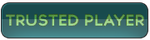

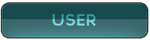
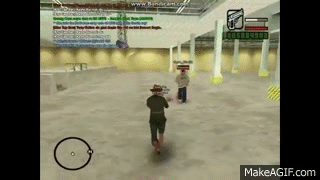
Comment